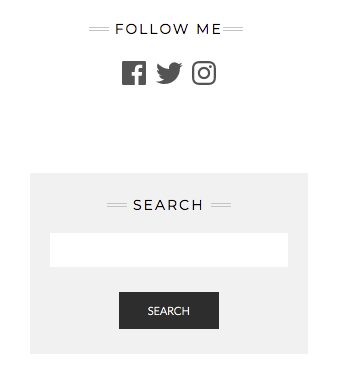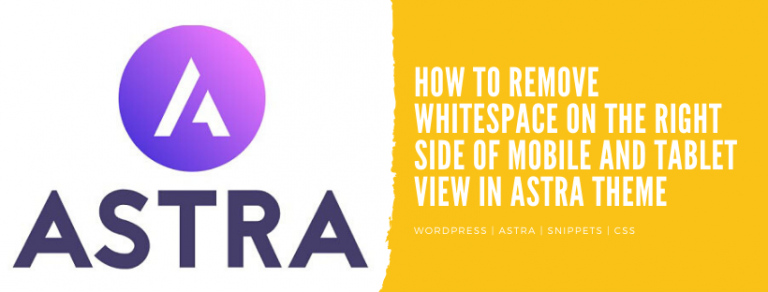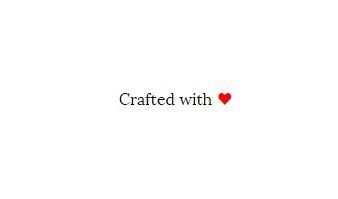How to Use Font Awesome Icons as Bullet Points in Elementor Using Only CSS
Want to replace your boring bullet points in Elementor with awesome-looking icons? In this tutorial, you’ll learn how to use Font Awesome icons (like a circle) as custom list bullet points using only CSS—no plugins, no JavaScript, and no extra libraries. This is perfect for developers or designers who want cleaner, more engaging list styles…