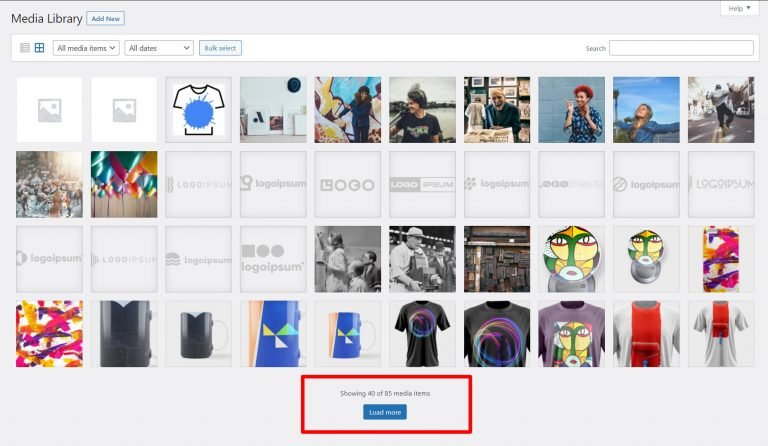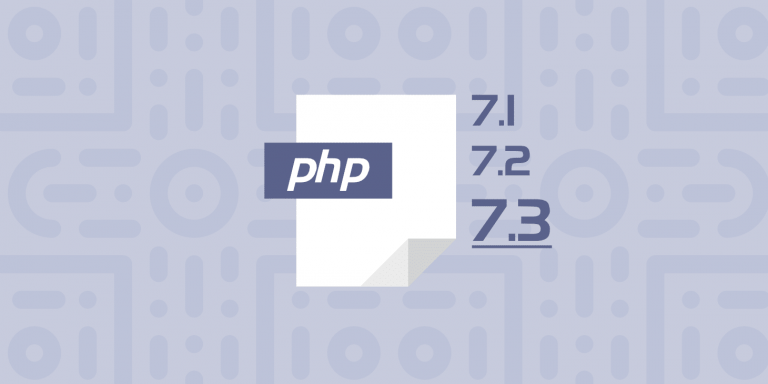How to Autofill Email Fields with a Clickable Email Address
Making it easy for your website’s visitors to contact you is an essential part of running a successful online business or blog. In this blog post, we will be discussing how to add a clickable email address to your website’s forms, making it easy for visitors to autofill the email fields with just one click. This can save visitors time and make it more likely that they will reach out to you.
Whether you’re a business owner looking to streamline your website’s contact forms or a developer looking to improve the user experience of your website, this guide will provide you with the information you need to make it easier for visitors to reach out to you.
An email mailto link is a clickable text that automatically opens a new email in the reader’s default email clients, such as Outlook or Gmail, and pre-fills the “To” email address. You can also customize your mailto link using HTML to pre-fill a subject line, CC, BCC email address, or email message body to prompt your contacts for specific information.
Use HTML to add a subject line, cc, bcc email address or email body content
You can customize your mailto link so that when your contacts click on it, the subject line and message are already filled in for them. You can even add a CC or BCC.
Place your cursor after the address in the Email address field.
For the fields you want to pre-fill, update the highlighted text with your content in the code extension. You can add multiple email addresses to a CC or BCC by adding a comma.
Once you’ve created a mailto link place your cursor after the address.
mailto:your-name@yourdomain.com
For the fields you want to pre-fill, update the bold text with your content in the code extension. You can add multiple email addresses to a CC or BCC by adding a comma.
CC – Add additional recipients to your email.
?cc=name@domain.com
BCC – Add additional recipients to your email that your contacts and CC’d recipients won’t see.
?bcc=name@domain.com
Subject – Add a subject line to your email.
?subject=This%20is%20a%20subject
Note:
Use “%20” to add a space between words in your subject line.
Body – Add a personalized message to the body of the email.
?body=This%20is%20body%20text
Note:
Use “%20” to add a space between words in your body text. Use “%0A” to add a line break.
Copy and paste the code extension to the end of the Email address field. To add multiple extensions, such as the body in addition to the subject line, replace the question mark (?) with an ampersand (&) between the code extensions.
Example: mailto:your-name@yourdomain.com?subject=Music%20Lessons&body=I'm%20interested%20in%20learning%20to%20play
Note:
Before sending your email, send yourself a test to make sure everything looks the way you want.
Thanks.
Reference: https://knowledgebase.constantcontact.com/articles/KnowledgeBase/6445-add-a-mailto-link-in-the-next-generation-editor?lang=en_US