How to quickly increase the All-in-One WP Migration plugin upload limit
Update 11/09/2018
For the instructions outlined in this tutorial to work, you must use version 6.77 or earlier of the All-in-one WP Migration Plugin.
You can download version 6.77 here, all-in-one-wp-migration.6.77
In the constants file… /wp-content/plugins/all-in-one-wp-migration/constants.php Find this… // ================= // = Max File Size = // ================= define( ‘AI1WM_MAX_FILE_SIZE’, 2 << 28 ); and replace with this… // ================= // = Max File Size = // ================= define( 'AI1WM_MAX_FILE_SIZE', 2 << 28 *1.2); And you will have 16GB upload limit.
Increasing the 512MB size limit on All-in-One WP Migration Plugin
If the size of your .wpress file exceeds 512MB, you will be invited to buy the Unlimited Extension of All-in-One WP Migration.
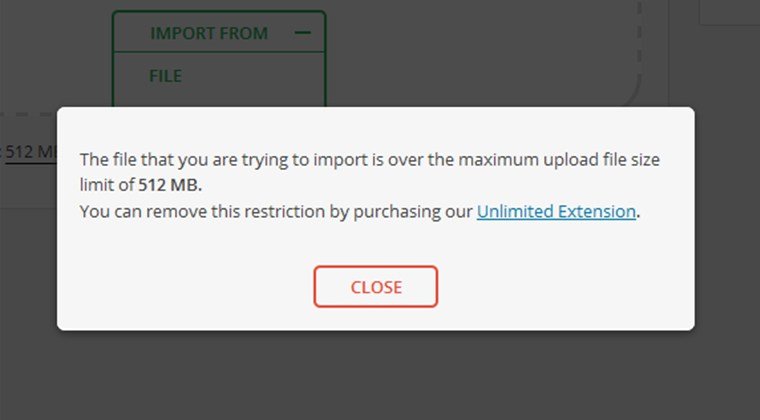
Go ahead and open up /wp-content/plugins/all-in-one-wp-migration/constants.php
Find constants.php on following path
Lines 246:249 define the file upload size limit, there’s a nice comment there indicating such. If you’d like to control+f “size”, it should take you right to it.
// ================= // = Max File Size = // ================= define( 'AI1WM_MAX_FILE_SIZE', 536870912 );
You’ll see the max size is defined in Bytes. In order to increase the upload size limit to 4GB, simply multiply the number seen here by 8.
// ================= // = Max File Size = // ================= define( 'AI1WM_MAX_FILE_SIZE', 4294967296 );
Alternative Method
// ================= // = Max File Size = // ================= define( 'AI1WM_MAX_FILE_SIZE', 536870912 * 8 );
Once you complete save the file and navigate back to the “import” function for the All-In-One Migration Plugin. The file upload limit now reads 4GB.
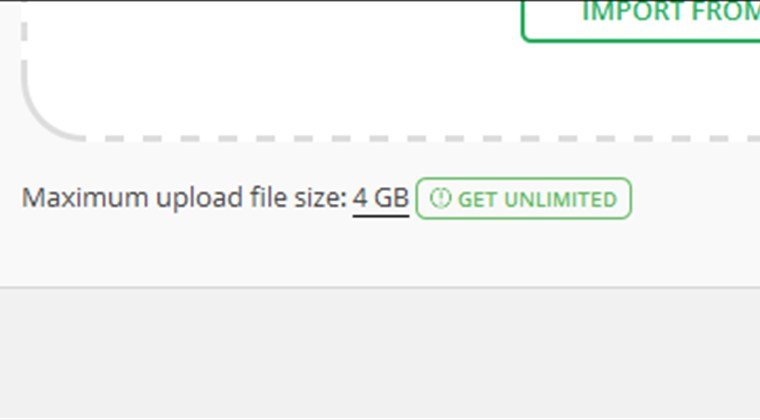
Now you can upload your file


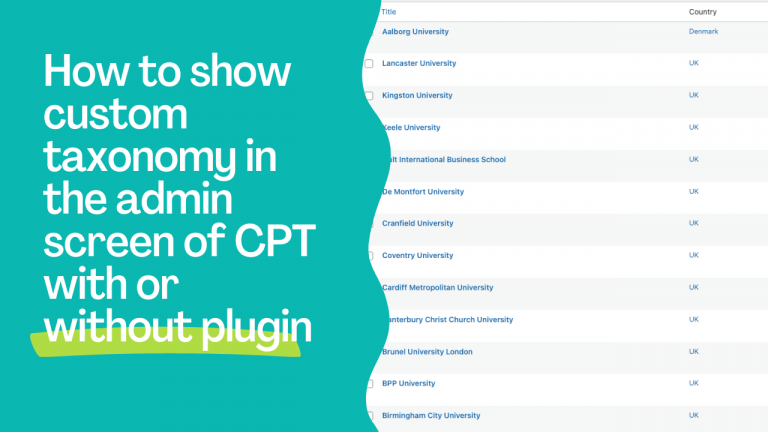
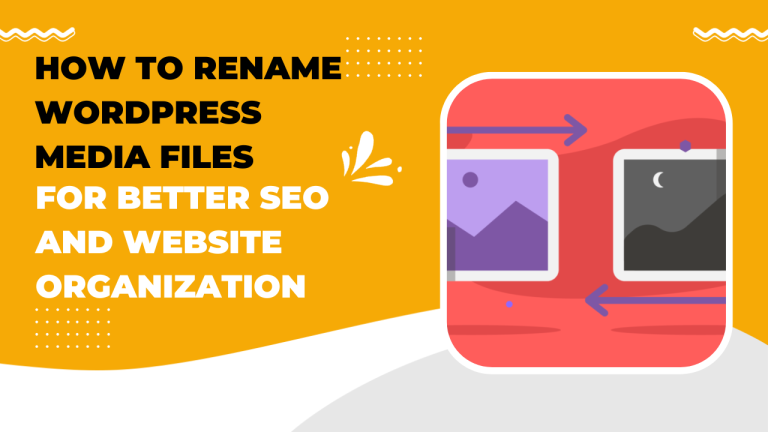

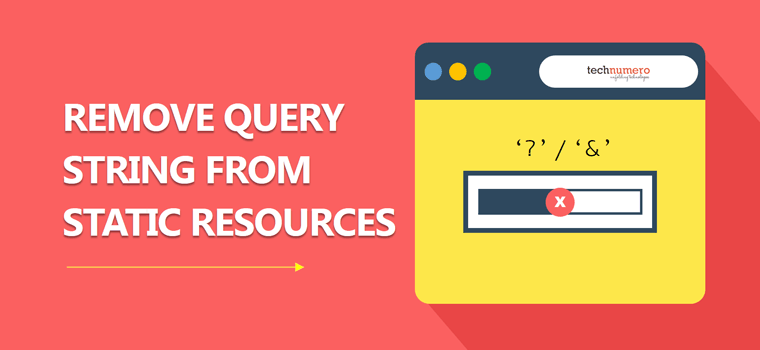
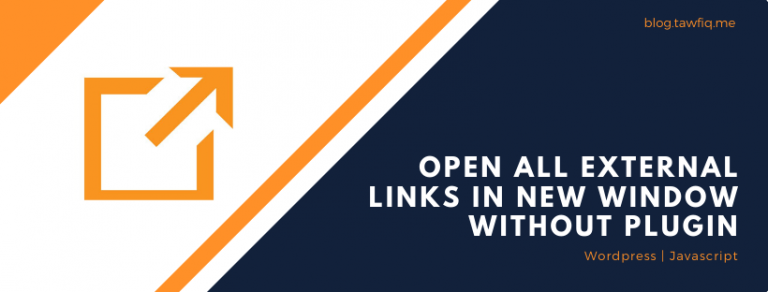
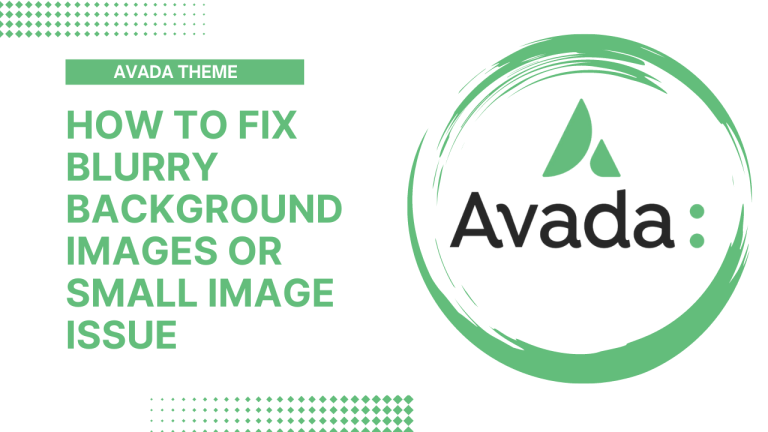
Hi Tawfiq,
I’m Saif from Malaysia.
You just save my life!!!
Thank you so much for this awesome tutorial.
Please keep sharing.
It’s awesome information… thanks… Keep doing up the same work..
Thankssss Buddy!
Thank You Very Very Much for resolving my issue…
tried all of these, nothing works
Hello George,
Did you download version 6.77 (link is given in the second paragraph)?
It’ll not work with the latest version of All-in-one Migration plugin.
Even when you upload the older version, it automatically updates to the latest version.
its work, thank you
Definitely needs version 6.77 to work but can confirm, still works. Thanks Tawfiq!
Be careful with pairing the ph version of the old hosting and the new one. The version 6.77 works ok. Thanks.
Thank u
Works for me! Thank you also for providing the Version 6.77
Awesome. Thank you so much.
Thanks Buddy. Still Working. But the line was changed to 284 or something like that.
Thanks a lot dear…………
Hot damn dude,
I knew there was something wrong with the plugin itself. The company wants you to pay for their service, and they lied about you can manually change the upload limit.
Only the older version can do this trick, awesome, thanks.
Many thanks for share with us.
define( ‘AI1WM_MAX_FILE_SIZE’, 536870912 );
it does not work on v 6.97 how can we do?
Hello Diablo,
It’ll not work on any version after 6.77. Please download version 6.77 from the above link.
It work with latest version when you change the 28 to 32 0r what ever you like
// =================
// = Max File Size =
// =================
define( ‘AI1WM_MAX_FILE_SIZE’, 2 << 28 );
to// =================
// = Max File Size =
// =================
define( ‘AI1WM_MAX_FILE_SIZE’, 2 << 32 );
Cheers
i try and success. thanks for your guide
i done but can’t. who help me ???
Hi!
Thanks for the tip, but it seems that it doesn’t work anymore, even with the 6.77 version :((
I get an error message : “Something went wrong. Your change may not have been saved. Please try again. There is also a chance that you may need to manually fix and upload the file over FTP.”
It doesn’t work even when I try many times and with all the codes you gave us…
Is there another way to do it?
Hello Mar,
– Download the 6.77 version zip file into your Laptop/Desktop.
– Unzip it and open “constants.php” in your code editor
– Make necessary changes in “constants.php” and save it.
– Zip the plugin folder and upload the cracked version in your WordPress site.
Now you don’t have to edit the plugin file(s) from your WordPress dashboard as the code is already in place.
I hope it’ll help. Thanks
I’ve tried this lately but didn’t work I even downgrade from version 6.77 down to 6.75. It didn’t work many times I’ve tried.
When i upload the plugin, after installation, it is automatically updated to the newer version. please guide ASAP
Thanks a lot!!
it is 100% working for me i upload 1gb backup with help of this..
It’s really working! Thank a lot!
Thank you!!
Thanks for sharing this. It is working on older version in my case.
Excusez moi mais avec la version 7.2 ça ne marche plus
No, it’ll only work for 6.77
Thank you for guidelines it really works..awesome
Hi!
Just tried it. It only works if you edit the code of the constants.php file locally on your computer and then upload the .zip directory (as described in the comment from November 12, 2019).
Thank you! 🙂
Thankyou so much Tawfiq! 🙂
Thanks For Your very quickly increase info
Bhai you are awesome, i tried 2-3 websites saying same thing but they were fake people, they had provided wrong version plugin but after reaching here i got my work done. you have saved my life as i had taken backup with all in one wp and deleted my website and my backup was 2.5GB and i had no other option to restore my website again. Thank You so much from bottom of my heart brother. Keep growing, god bless you always.
Hello i follow your advise and now i have 30Gb, but when i can upload the file (579mb) the plug in told me agai that i can upload maximum 512mb..
How can fix this problem?
many thanks
Thank you!!! You have truly saved my life!!!!
Cost me the whole afternoon. Now i found out that you must change constants.php before activating the plugin. Missed that in your instructions. But now it works wonderfully! Thanks!
You just saved me.
Thank you so, so much. I was able to download the REAL 6.77 from here.
This post has saved me tons of times.
Thanks a lot.
more grace
Love it
it work for me thank you for helping me
hy thanks for help to increase limits.
Thanks for Helping, That is work fine
THANK YOU SO MUCH!
You saved me hours of work.
Thank you so much dude
Many thanks man
thank you so much
Thank you Tawfiqur – i had an export file of my old website and i needed to open it in a Local editor for reference, but was stuck on upload size, even though there was no uploading happening because everything was local. i tried various methods from various sites, but yours is the only one that worked easily. awesome!
Thanks buddy it saved my day…
Unable to communicate back with site to check for fatal errors, so the PHP change was reverted. You will need to upload your PHP file change by some other means, such as by using SFTP.
I got this error when clicking on the Update file.
Unable to communicate back with site to check for fatal errors, so the PHP change was reverted. You will need to upload your PHP file change by some other means, such as by using SFTP.
Hi, thanks.
I am importing a backup, but the upload went stuck on 90.65% (without any error).
What do I have to do?
Pierre
YOu Sir, are a life saver!
Something that actually worked! Thank you very much for sharing your knowledge. Peace be with you.
You are genius, How can i buy you coffee??
The best!!! Thank you very much for this.
Need help.
I have tried to change the file constans.php using notepad. After that i have uploaded the zip file and it’s giving me below error. I edited file using notepad. Can i change using any other editor?
Unpacking the package…
Installing the plugin…
The package could not be installed. No valid plugins were found.
Plugin installation failed.
My guy, can I just say that I love you so freaking much. I’ll remember you forever
I second this comment! So grateful for this blog post!
at 95% import it stop to work, you know why?
due to internet connectivity refresh and retry again.
You just saved my life, well done.
Thx bro!!!
This works 100% !!! thank you man! you the goat
Thank you for such tutorial, but now not working because the process to upload file stuck at 30%. Lernify
Love you, thanksss
Thank you