Bootstrap 4 Navbar – align brand to your left and all the navbar-items to right
If you want to align brand to your left and all the navbar-items to right, change the default mr-auto to ml-auto
<ul class="navbar-nav ml-auto">
If you want to align brand to your left and all the navbar-items to right, change the default mr-auto to ml-auto
<ul class="navbar-nav ml-auto">
I'm a freelance WordPress Developer and Project Manager. Specialize in WordPress, Woocommerce, Custom WordPress Theme and Plugin Development, and Shopify. Highly skilled in HTML5, CSS3, SCSS, JavaScript, jQuery, Ajax, ES6, Bootstrap, PHP and MySQL.

Rsync (Remote Sync) is the most commonly used command for copying and synchronizing files and directories remotely as well as locally in Linux/Unix systems. With the help of rsync command, you can copy and synchronize your data remotely and locally across directories, across disks, and networks, perform data backups, and mirroring between two Linux machines. Using the Rsync for Linux is somewhat tricky and you have to be…
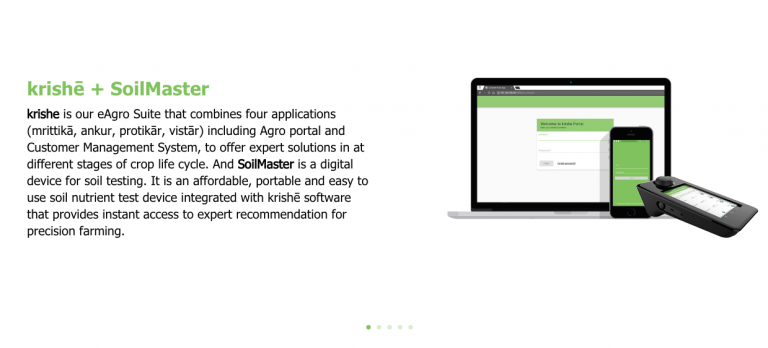
It does seem a little odd that image left and right alignment is not included as a setting in the divi fullwidth slider module. By default when you place an image in fullwidth slider it places left side of the text, what if you want to place the image in right and text on left….
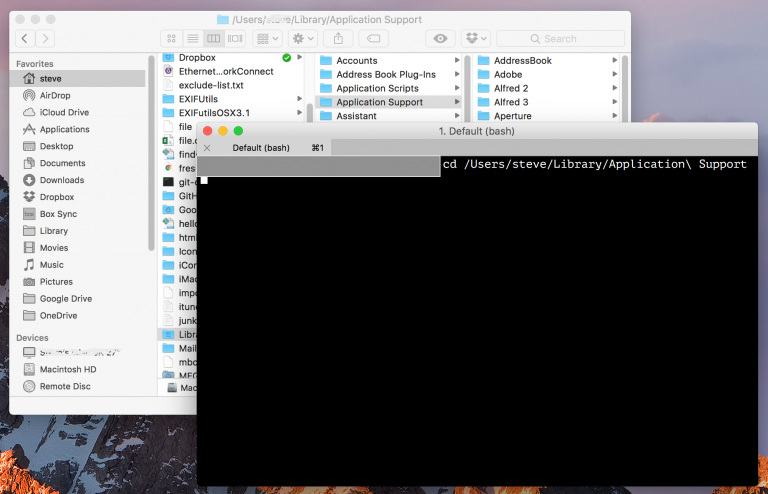
First, ensure that you have both the source files and your copy destination mounted and available on your system so you can see them in the Finder. Then open the OS X Terminal and perform the following steps: This command now tells the computer to run the “rsync” command (or another copy command you’ve chosen),…
Woocommerce 3+ have built in image zoom Lightbox and product images gallery feature. Most of us love this feature, however, some people would like to remove it. Disable Image Zoom feature on the single product page in WooCommerce Disable Image Lightbox feature on the single product page in WooCommerce Lightbox is a feature which let you click on any images…
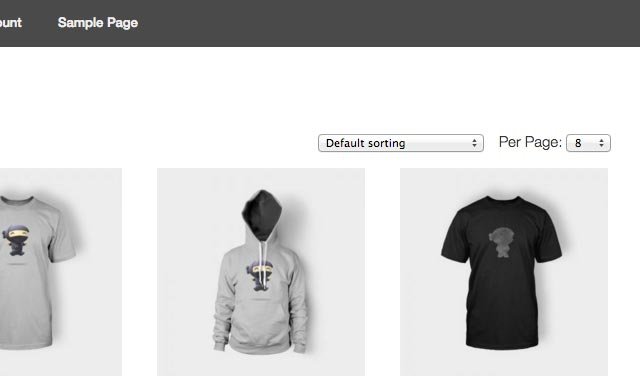
If you have a lot of products in your shop you can give an option to the visitors to choose how many products to display per page. This can be achieved by adding a dropdown select box within the shop archive page.
By default, Divi theme didn’t have a fixed menu for mobile/tablets like on the desktop. This means that you won’t see the menu as soon as you start scrolling down the website on a mobile. This topic will cover: On the Divi sub menu, click on the Theme Options > Go to Custom CSS box on the General option >…