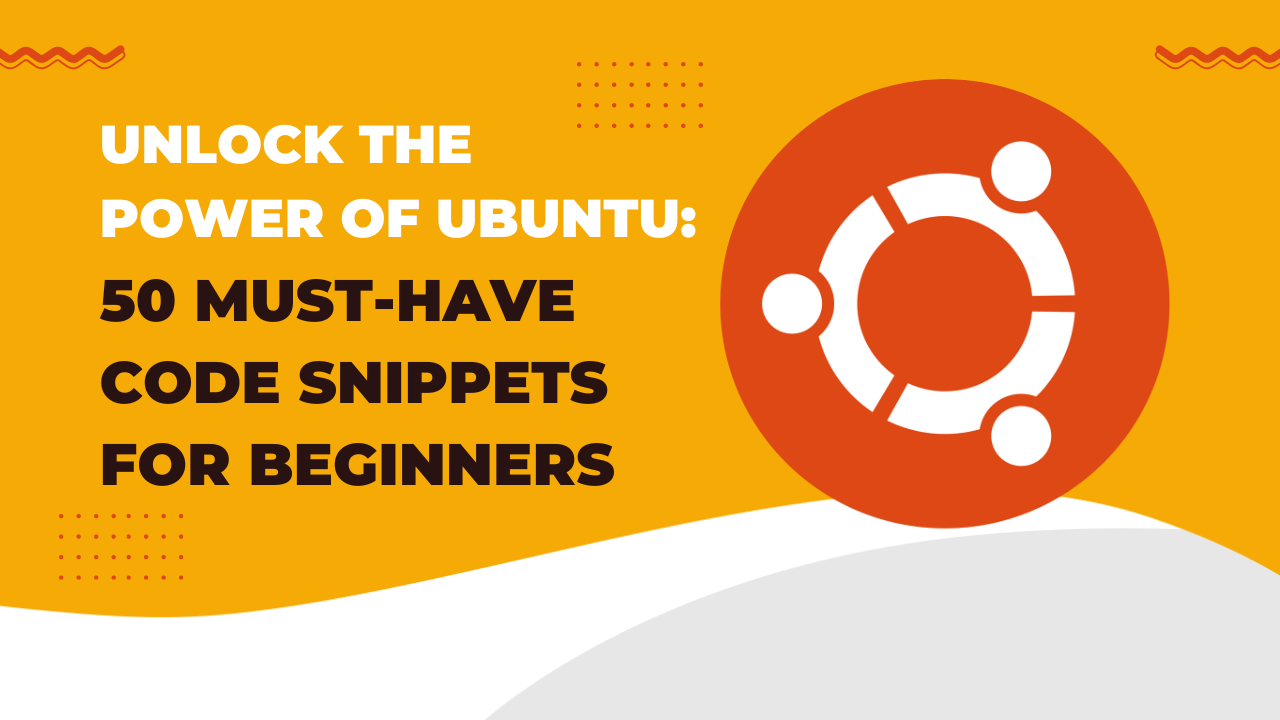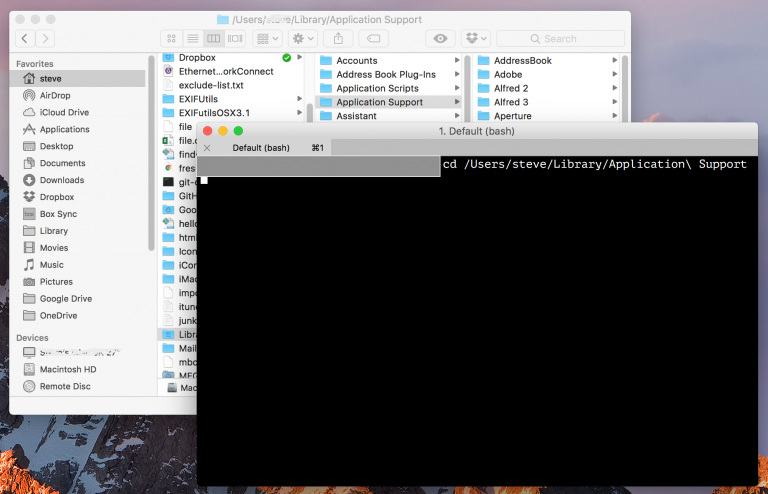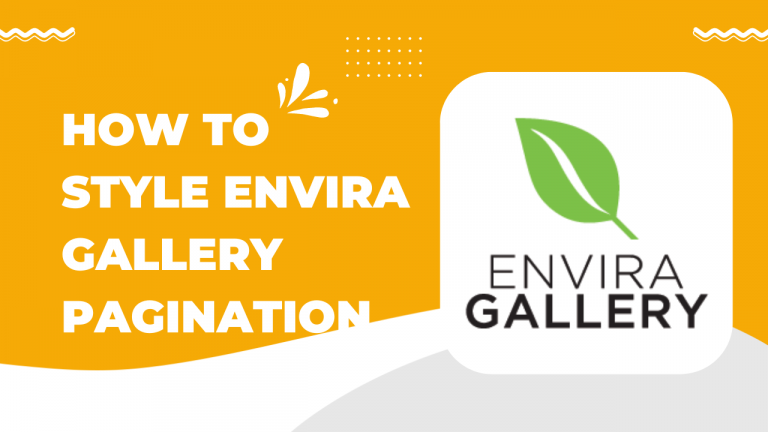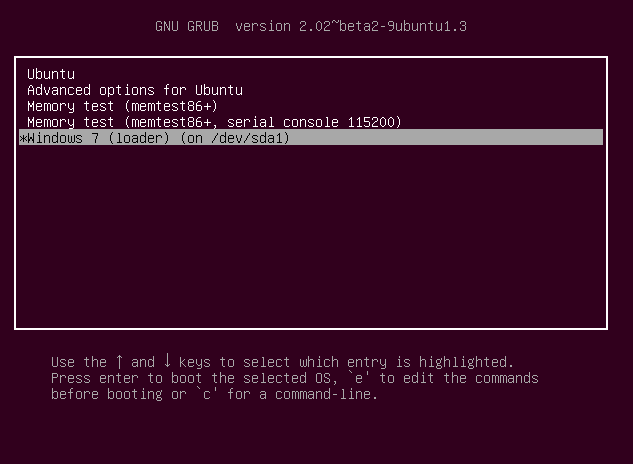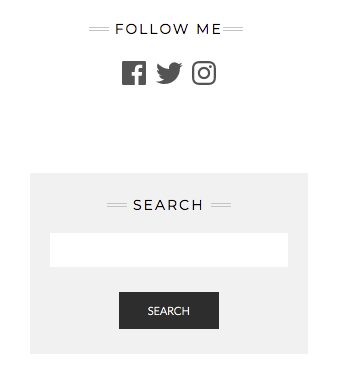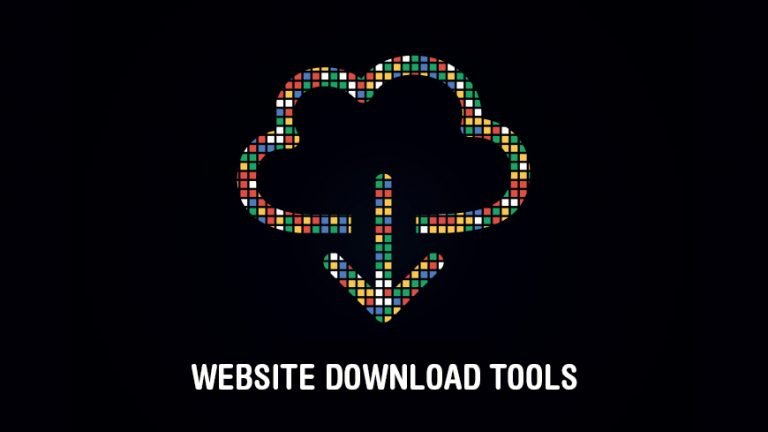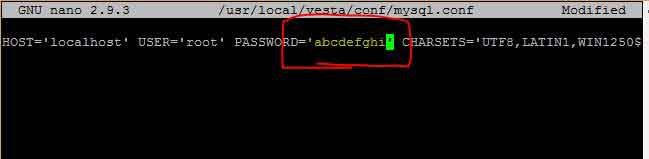Unlock the Power of Ubuntu: 50 Must-Have Code Snippets for Beginners
Ubuntu is one of the most popular Linux distributions out there, and for good reason. With its user-friendly interface and vast array of features, it’s a great choice for both beginners and experienced programmers alike. But even if you’re new to Ubuntu, you can still unlock its full potential with the right code snippets. In this blog post, we’ll be sharing 50 must-have code snippets that will help you master Ubuntu and streamline your workflow. Whether you’re just starting out or are looking to take your skills to the next level, these code snippets will give you the tools you need to get the job done.
In this blog post, you will learn how to:
- Install and update software
- Manage files and directories
- Use the terminal
- Customize your Ubuntu environment
- Work with system settings and configurations
- And much more!
With these code snippets, you’ll be able to accomplish tasks quickly and easily, saving you time and making your work more efficient. So without further ado, let’s dive in and start unlocking the power of Ubuntu!
- 1. Update package list and upgrade installed packages
- 2. Install a new package
- 3. Remove an installed package
- 4. Search for a package
- 5. Check the version of an installed package
- 6. Create a directory
- 7. Change the current directory
- 8. List the files in a directory
- 9. Copy a file
- 10. Move or rename a file
- 11. View the contents of a file
- 12. Edit a file using nano text editor
- 13. Check the status of a service
- 14. Start a service
- 15. Stop a service
- 16. Restart a service
- 17. Create a new user
- 18. Delete a user
- 19. Add a user to a group
- 20. Check system information
- 21. Check disk usage
- 22. Check memory usage
- 23. Check system uptime
- 24. Check running processes
- 25. Kill a process by ID
- 26. Get the current IP address
- 27. Get network interface information
- 28. Create a symbolic link
- 29. Compress a file
- 30. Extract a compressed file
- 31. Check the status of the firewall
- 32. Enable the firewall
- 33. Disable the firewall
- 34. Allow incoming traffic on a specific port
- 35. Deny incoming traffic on a specific port
- 36. Create a cron job
- 37. Check the cron jobs
- 38. Create a bash script
- 39. Make the script executable
- 40. Run the script
- 41. Check open ports
- 42. Tail a log file
- 43. Check system logs
- 44. Check system load
- 45. Check running services
- 46. Check installed packages
- 47. Check package dependencies
- 48. Check package information
- 49. View system logs
- 50. View process information
1. Update package list and upgrade installed packages
sudo apt-get update
sudo apt-get upgradeThis command updates the package list and upgrades any installed packages that have updates available.
2. Install a new package
sudo apt-get install [package-name]This command installs a new package on the system.
3. Remove an installed package
sudo apt-get remove [package-name]This command removes an installed package from the system.
4. Search for a package
apt-cache search [package-name]This command searches for a package in the package list.
5. Check the version of an installed package
apt-cache policy [package-name]This command shows the version number of a specific installed package.
6. Create a directory
mkdir [directory-name]This command creates a new directory with the specified name.
7. Change the current directory
cd [directory-name]This command changes the current working directory to the specified directory.
8. List the files in a directory
ls [directory-name]This command lists the files in a specified directory.
9. Copy a file
cp [source-file] [destination-file]This command copies a file from the source location to the destination location.
10. Move or rename a file
mv [source-file] [destination-file]This command moves a file from the source location to the destination location or renames a file.
11. View the contents of a file
cat [file-name]This command displays the contents of a specified file.
12. Edit a file using nano text editor
nano [file-name]This command opens a specified file in the nano text editor for editing.
13. Check the status of a service
service [service-name] statusThis command shows the current status of a specified service.
14. Start a service
sudo service [service-name] startThis command starts a specified service.
15. Stop a service
sudo service [service-name] stopThis command stops a specified service.
16. Restart a service
sudo service [service-name] restartThis command restarts a specified service.
17. Create a new user
sudo adduser [username]This command creates a new user with the specified username.
18. Delete a user
sudo userdel [username]This command deletes a specified user.
19. Add a user to a group
sudo usermod -a -G [group-name] [username]This command adds a specified user to a specified group.
20. Check system information
uname -aThis command shows system information such as the kernel version and system architecture.
21. Check disk usage
Copy codedf -h
This command shows the disk usage of all mounted file systems on the system, including the amount of used and available space.
22. Check memory usage
free -hThis command shows the current memory usage of the system, including the amount of used and available RAM.
23. Check system uptime
uptimeThis command shows the current uptime of the system, including the total amount of time the system has been running.
24. Check running processes
ps auxThis command shows all currently running processes on the system, including their process ID, user, and status.
25. Kill a process by ID
kill [process-id]This command kills a process with the specified process ID.
26. Get the current IP address
ip addr showThis command shows the IP address of the system.
27. Get network interface information
ifconfigThis command shows information about the system’s network interfaces, including IP addresses, netmasks, and status.
28. Create a symbolic link
ln -s [original-file] [link-name]This command creates a symbolic link with the specified name that points to the original file.
29. Compress a file
tar -czvf [compressed-file-name.tar.gz] [file-to-compress]This command creates a compressed archive of the specified file using gzip compression.
30. Extract a compressed file
tar -xzvf [compressed-file-name.tar.gz]This command extracts the contents of a compressed archive created using gzip compression.
31. Check the status of the firewall
sudo ufw statusThis command shows the status of the firewall, including whether it is active and the rules that are currently in place.
32. Enable the firewall
sudo ufw enableThis command enables the firewall.
33. Disable the firewall
sudo ufw disableThis command disables the firewall.
34. Allow incoming traffic on a specific port
sudo ufw allow [port-number]This command allows incoming traffic on the specified port.
35. Deny incoming traffic on a specific port
sudo ufw deny [port-number]This command denies incoming traffic on the specified port.
36. Create a cron job
crontab -eThis command opens the cron table for editing, where you can create a new cron job to run a specific command at a specified time.
37. Check the cron jobs
crontab -lThis command lists the current cron jobs that are scheduled to run.
38. Create a bash script
nano [script-name].shThis command creates a new bash script with the specified name.
39. Make the script executable
chmod +x [script-name].shThis command makes the specified bash script executable.
40. Run the script
Copy code./[script-name].sh
This command runs the specified bash script.
41. Check open ports
sudo netstat -tulnThis command shows all open ports and the process id (PID) associated with them.
42. Tail a log file
tail -f [log-file-name]This command will display the last 10 lines of a log file and will continue to display any new lines added to the file.
43. Check system logs
sudo journalctl -fThis command will show the system logs in real-time, and the new log entries will be displayed as they are added.
44. Check system load
topThis command will show the system’s current resource usage, including CPU, memory, and process information.
45. Check running services
systemctl list-units --type=serviceThis command will list all running services on the system, along with their status.
46. Check installed packages
dpkg --listThis command will show a list of all packages installed on the system, along with their version numbers.
47. Check package dependencies
apt-cache depends [package-name]This command will show the package’s dependencies and the packages that depend on it.
48. Check package information
apt-cache show [package-name]This command will show detailed information about a specific package, including its version, description, and dependencies.
49. View system logs
sudo tail -f /var/log/syslogThis command displays the system log in real-time, which contains various system-related events such as system startup, service status, and error messages.
50. View process information
ps -eo pid,user,%cpu,%mem,comm --sort=-%cpu | headThis command shows the top processes that are currently running on the system, ordered by the highest CPU usage. It includes the process ID (PID), username, CPU usage, memory usage, and command name (comm). The head command at the end limits the output to the top 10 processes.
These are some common Ubuntu commands and their short descriptions, they may differ based on the version of Ubuntu and the distribution you are using.