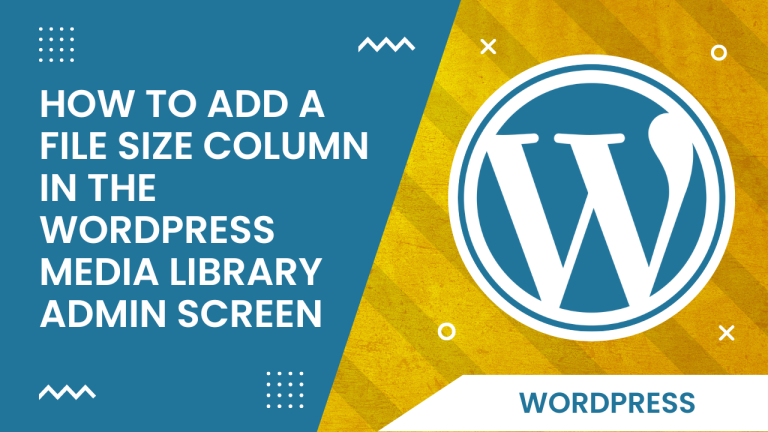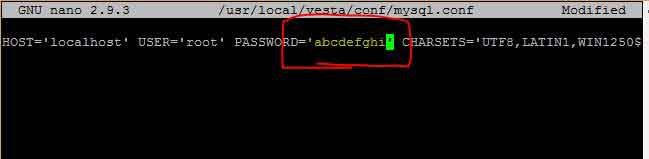How to quickly Show/Hide Hidden Files on macOS Sierra
Sometimes there is a need to hide files on a Mac from other people’s eyes. I’ll share some effective ways to hide and unhide files and folders on your Mac with you today.
The Quickest Way to Show/Hide Hidden Files
Since the release of macOS Sierra, when in Finder, it is now possible to use the shortcut:
CMD + SHIFT + .
Press once to show hidden files and again to hide them. If you’re using a version earlier than macOS Sierra, see Show/Hide Hidden Files using Terminal to setup a toggle command via terminal.
Show/Hide Hidden Files using Terminal
- Open Terminal found in Finder > Applications > Utilities
- In Terminal, paste the following:
defaults write com.apple.finder AppleShowAllFiles YES
- Press return
- Hold the ‘Option/alt’ key, then right click on the Finder icon in the dock and click Relaunch.
This will show all hidden files. To hide them again, follow the same steps but replace the Terminal command with:
defaults write com.apple.finder AppleShowAllFiles NOwill reverse Finder back to normal.