How to Change Your Media Item permalink/URL (Step by Step)
Problem: Unable to change unattached image permalink from the media library
I have an image whose permalink is the same as a WordPress page Stencils Videos. The problem is image was uploaded before creating the page. So image took the URL domain.com/stencils-videos first and the page got a permalink of domain.com/stencils-videos-2, obviously, you don’t want a URL like this for a page. So I would like to swipe the permalink between page and image.
When I tried to edit the Image permalink in Media Library, I noticed that when the media file is not Attached to a page the permalink is not editable. When they are attached, permalink editing is permitted.
Without editing the image permalink first I can’t change the Page permalink.
Solution
Step -1: Go to Media Library
Step-2: Find the Image. Click on Edit more details

Step 3: Click the Screen Options downward triangle in the upper right of the screen

Step 4: Check “Slug” under Boxes

Step 5: Scroll down to the Slug box and Type in what you want to call the link.

Step 6: Update the media file.

Step 7: Go to the WordPress Page you want to change the permalink and click Edit button in front of Permalink

Step 8: Type in what you want to call the Page and Click Ok

You are Done 🙂

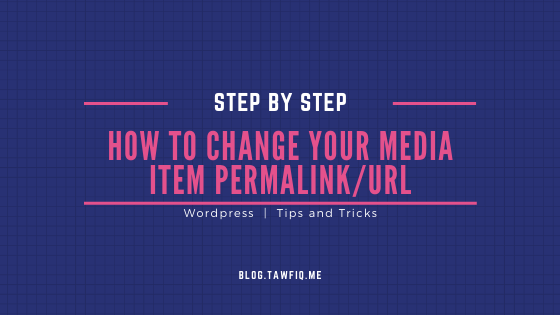


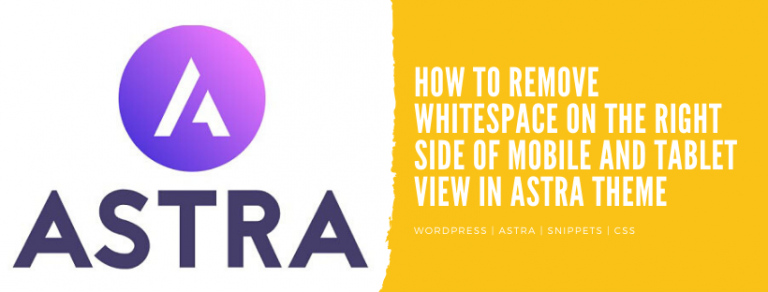
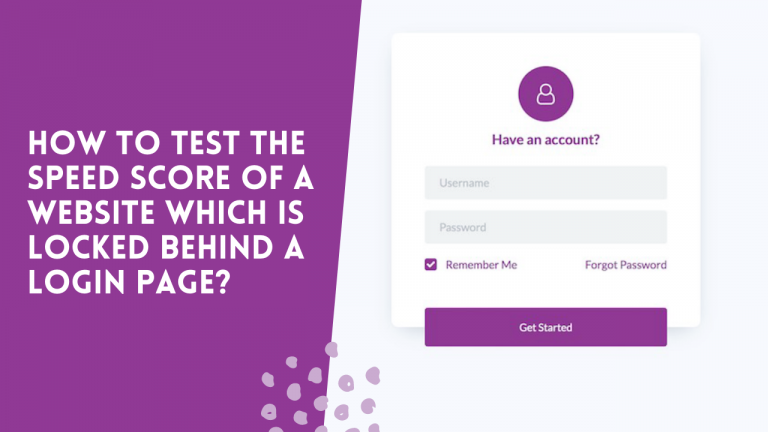
![Remove Load More button from WordPress Media Library [WordPress 5.8]](https://blog.tawfiq.me/wp-content/uploads/2021/08/remove-Load-More-button-from-wordpress-media-library-768x446.jpg)

Thanks! Worked like a charm