How to float/align content left and right in a Divi Text Module

<p><span style="display: inline-block; float: left;">OPTION #1 </span><span style="display: inline-block; float: right;">$25pp</span></p>

<p><span style="display: inline-block; float: left;">OPTION #1 </span><span style="display: inline-block; float: right;">$25pp</span></p>
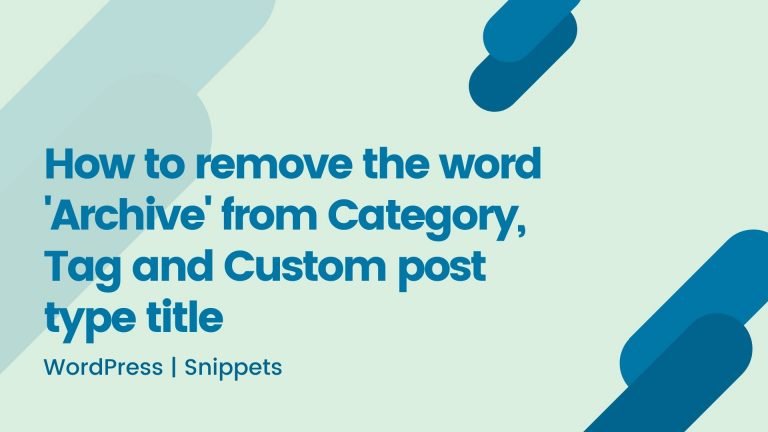
If you would like to remove the “label” of the “Category:”, “Tag:”, “Author:”, “Archives:”, “Date:”, “Post Format:” and “Other taxonomy name:” in the archive title, follow the steps. If you look at the source code of get_the_archive_title(), you will see that there is a filter supplied, called get_the_archive_title, through which you can filter the output from the function. Access function.php file via FTP or WordPress…

By default, most downloadable PDF files usually open in a new window or tab. It’s true for the static site or WordPress sites also. This document contains steps on how to make the browser download PDF files automatically, rather than open in a new tab. We’ll use a simple jQuery solution for it.
Tabs in the Divi theme are placed on top by default. There is no option to control the positioning of the tabs and thus if you are looking to move the Divi tabs on the left in the vertical position, there is some custom CSS required to achieve this. We are not making this changing…
Appearance > Menus Enable CSS Classes option from Screen Options Add two Custom Link with CSS class “menu-cta” for Desktop CTA Button and “mobile-menu-item” for Mobile CTA Button Desktop view Mobile view
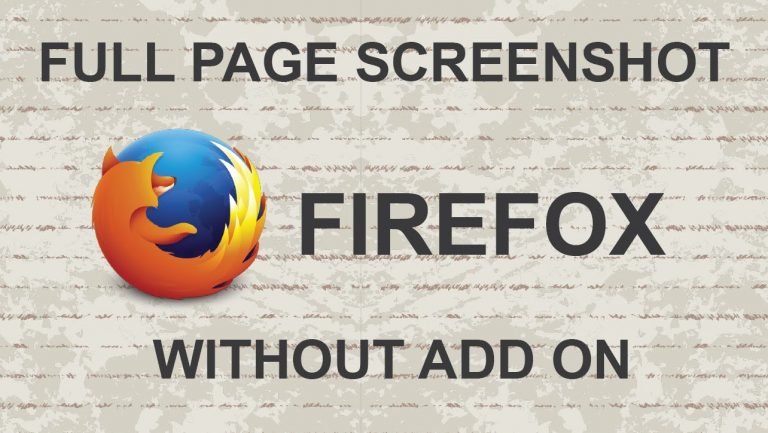
You can take a full page screen shot of any live website using Firefox build-in Web Development Tool. No need to install add-on or third party apps. If past and works well. Go to Tools > Web Developer > Developer Toolbar, then type screenshot –fullpage That’s it.
Do you want to display a “Back to Shopping Cart” button on the WooCommerce checkout page? You can use the woocommerce_before_checkout_form action hook to do this. Add this code in the function.php file of your active child theme (or theme) or also in any plugin file. Reference Link: Stackoverflow
Can We Add More Under This but these must be alliged. in your code Text In New Line will Distorted