How to Fix WordPress Pages and Permalinks 404 Not Found Error on Nginx Server
Tested with
- Nginx 1.19.0
- WordPress 5.4
- PHP 7.2.24
- Vesta CP
After switched to Nginx from Apache server WordPress started showing 404 or Page not found errors. Homepage loads but all permalinks are 404 when using Nginx & PHP-FPM
What causes the Nginx wordpress permalinks 404 error
WordPress recommends PHP-FPM as the PHP handler to take advantage of NGINX. Unfortunately, mod_security rules will not work with NGINX, and .htaccess rewrite rules and restrictions will no longer apply. Nginx and Apache rewrite rules have a totally different format. This means that WordPress permalink rewrites will no longer work after switching the webserver.
How do we fix an Nginx WordPress permalinks 404 error
Similarly, modifying the Nginx configuration also helps in solving the WordPress permalinks 404 error. Here, within the per domain Nginx configuration file for the domain. Edit both nginx.conf and nginx.ssl.conf files to make it work on http:// and https://
- /home/admin/conf/web/domain-name.nginx.conf
- /home/admin/conf/web/domain-name.nginx.ssl.conf
edit the following location block within the server block:
cd /home/admin/conf/web/
vim domain-name.nginx.ssl.conf
// vim domain-name.nginx.conf
// press i to enter vim insert mode
//add try_files $uri $uri/ /index.php?$args; under location / {} block
location / {
# file ($uri) or directory ($uri/)? if not, redirect to /index.php + query string
try_files $uri $uri/ /index.php?$args;
index index.html index.htm index.php;
}
// press ESC to exit from vim insert mode
:wq // save and quit configuration fileFor more Vim editor command read this post Basic Vim Commands to start work with Vim Editor
Here is another solution, you can try this if the previous one is not working for you. I have tested both on my Linode server and both worked perfectly.
location / {
rewrite ^/(.*)$ /index.php?$1;
index index.html index.htm index.php;
}Further, we reload the Nginx configuration for the changes to take effect.
$ nginx -s reload

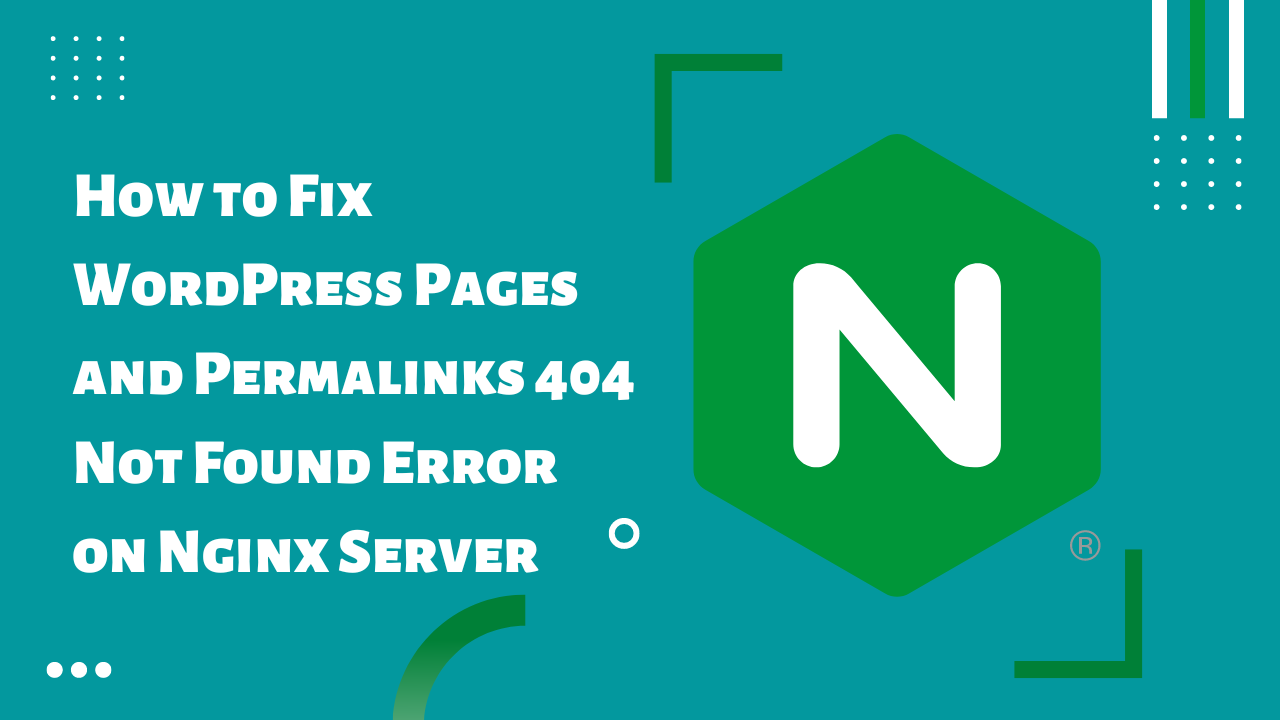
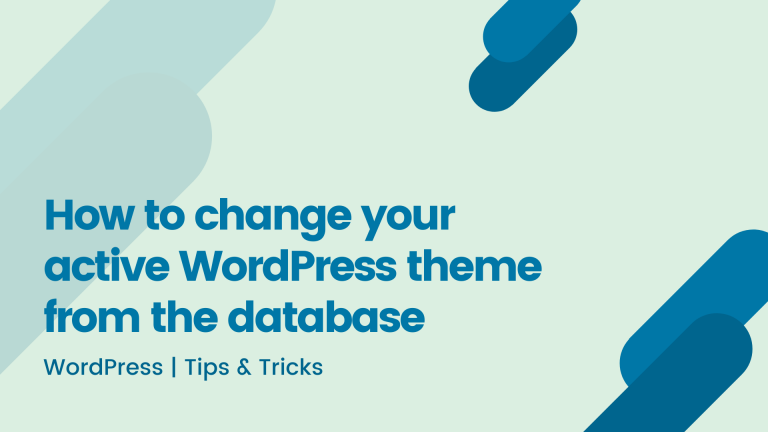
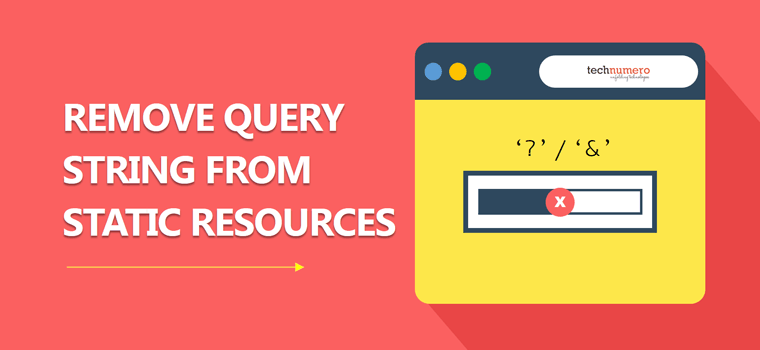
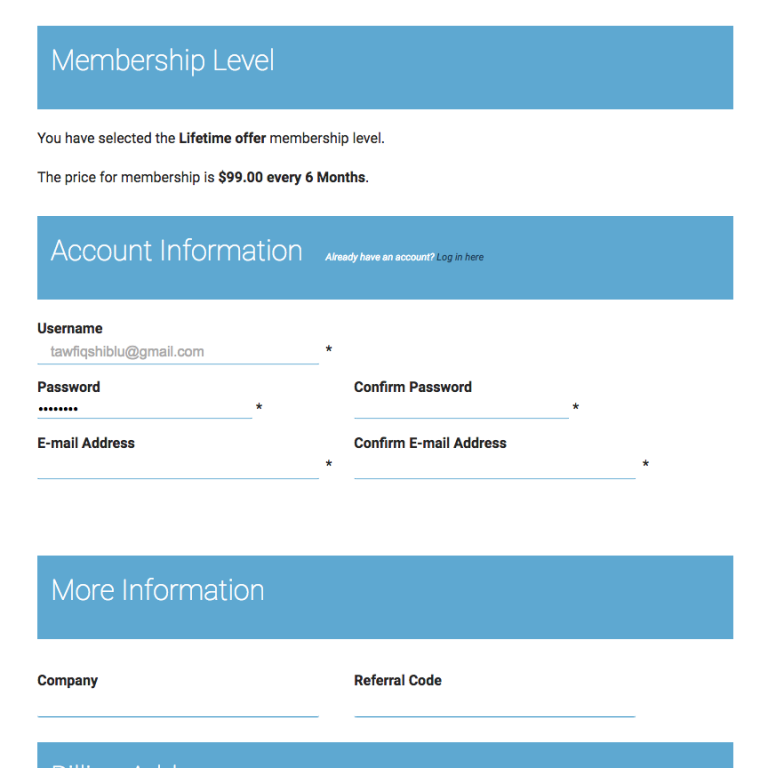
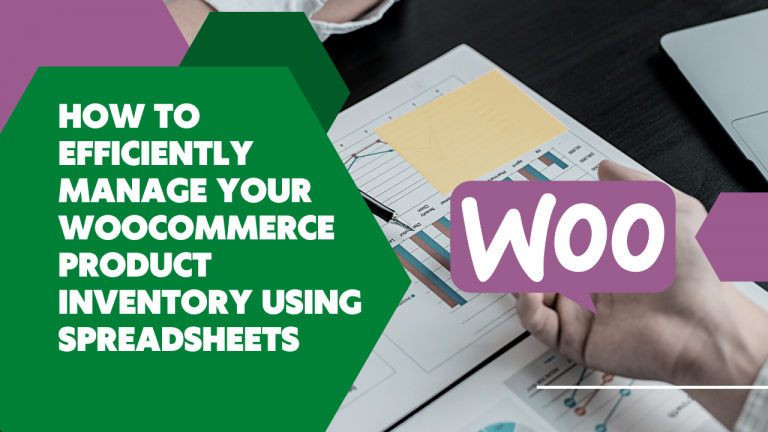

Thank you!
thank a lot!
this is very useful for me.